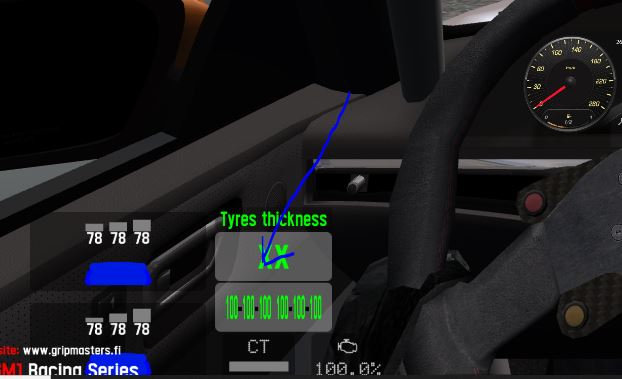Start hosting a new multiplayer game ("Start a new host") and remove the "Host password" (if you have one). Once you start the multiplayer game, you can "End Host"

Follow these four steps to get the software up and running.
This can be anywhere on your computer, it doesn't matter.
Add these Outgauge lines in your "LFS cfg.txt" file (in your LFS folder) :
OutGauge Mode 1
OutGauge Delay 1
OutGauge IP 127.0.0.1
OutGauge Port 30000
OutGauge ID 0
Start hosting a new multiplayer game ("Start a new host") and remove the "Host password" (if you have one). Once you start the multiplayer game, you can "End Host"

When in LFS, press "t" to open a chat window. Then type /insim=29999.
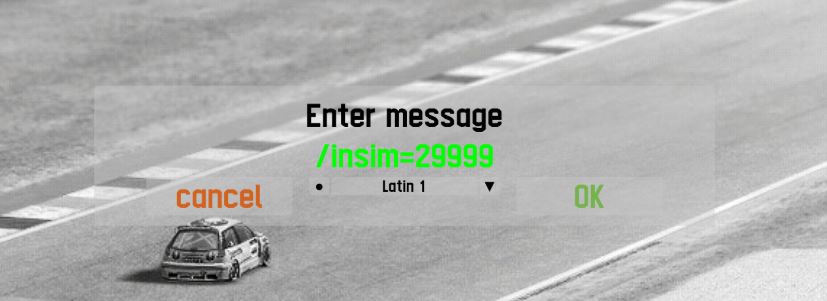
Run the EXE file from the folder you installed it in.
Click on "Edit Mode" in Detect & Monitor".
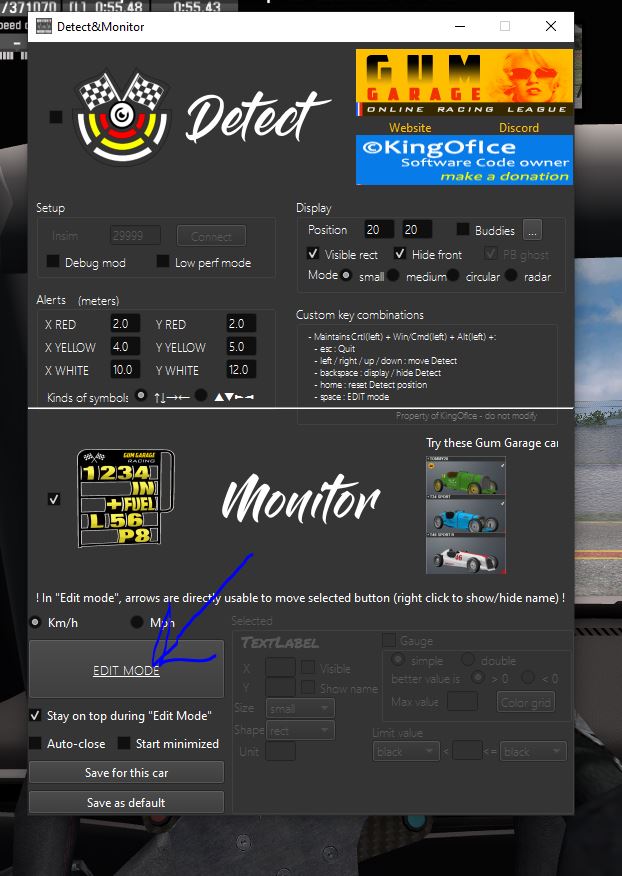
Left click on the green values of the gauge you want to move. The value will change to "XX". Then right click on the position on the screen where you want to move it to.